Animated Visualization
This section describes the declarative visualization animation support in Carmenta Engine. There is also another type of animation, feature animation, see MemoryDataSet.StartFeatureAnimation.
Basics
Carmenta Engine can automatically animate System.Drawing.Color and double values in a Visualizer (with some limitations listed further down on this page).
Animations are not allowed in operators. Attaching an animation to an operator results in the value defaulting to the final value of the animation.
An animated value is defined by:
A From value that is used when the animation is started.
A To value that is used when the animation has run to completion.
A Duration that is the time it takes for the animation to run between the From and To values once.
A Repeat count where zero indicates a continuously running animation. Animations that do not run continuously, Repeat is greater than zero, are started when a feature is selected and/or the mouse hovers over a selectable feature.
A Delay before the animation starts.
To fine tune how the animation looks you can also set:
An Animation Function that defines exactly how the animated value is interpolated between the From and To values.
An Animation Direction that defines the direction of the interpolation in alternating repetitions.
This support for animated values is implemented in the AnimatedAttributeVariable<System.Drawing.Color> and AnimatedAttributeVariable<System.Double> classes.
Animations can be disabled in a view by setting View.AnimationsEnabled to False. To ensure that the view displays something well defined even when animations have been disabled all animated values will return the To value, or in other words they will behave as if they had run to completion.
For example, if an animation smoothly changes the color from blue to yellow when a feature is selected then the feature will be colored yellow if animations have been disabled.
Example, blinking symbol
To make a blinking symbol we animate the PointVisualizer.Opacity property between 0.0 and 1.0. In other words it changes from being completely transparent to being completely opaque.
We start the animation with the symbol being completely transparent (it has the value 0.0) and end it with the symbol being opaque so that the symbol is visible if an application disables animations.
The easiest way is to set this up is using Carmenta Studio (it is of course possible to do it in code as well) and the opacity should be set up something like this:
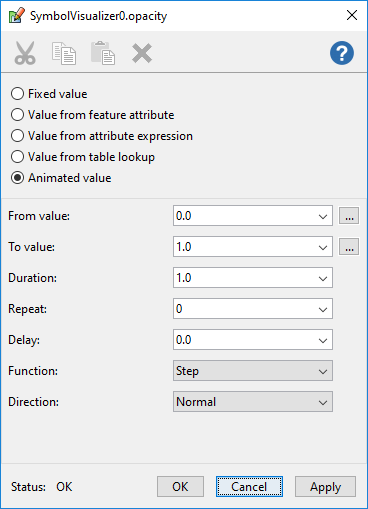 |
You can modify point_visualizer.px sample map configuration to test it:
Open the point_visualizer.px in Carmenta Studio.
Find and select SymbolVisualizer0.
In the property panel select the opacity row and click
 .
.Make the opacity an Animated value.
Fill in the values as shown in image above.
Press OK.
Save the configuration where you have write access.
Open it in Carmenta Explorer.
The airplane symbols will now be blinking on and off automatically.
If you instead want a smooth blink animation change the Animation function to one of the ease in-out functions, for example EaseInOutCubic. Just remember to also change the direction of the animation to Alternate, otherwise the opacity will snap back to 0.0 after reaching 1.0 instead of decreasing smoothly.
The blink animation using the Step has one big advantage over a smooth blink animation namely that the animation only needs to update the View twice per repetition while a smooth animation will run at approximately 60 frames per second (which requires more CPU, GPU and power).
More animation examples can be found in the animations.px map configuration sample.
Example, trigger animation
In the blinking example it was fine that the animation kept repeating forever. But if you want an animation that starts when something specific happens and maybe only repeats once or a few times, you need a way of triggering this animation restart.
This is done by using the MemoryDataSet.RestartVisualizationAnimation method in your application.
In the 3DSimulation sample you can see how this is used to show an animated symbol in the 2D map for a short while when a new object has appeared.
Limitations
Animated values are not supported in the following situations:
In a TacticalSymbol, however the SymbolVisualizer that displays the symbol can have animated values.
In a TacticalVisualizer.
In labels, that is point visualizations under a LabelOrganizingLayer that have been configured with a LabelOrganizingSettings.
In an AggregatingLayer.